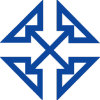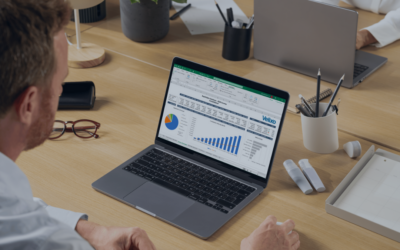Thanks for joining us once again, for this the fourth installment in our blog series on the new features available in Acumatica 5.0. In case you missed any of the previous posts in the series, you can catch up by clicking any of the links in the list below.
- Unlock Your Business Potential with Acumatica Part One: Acumatica 5.0 Gen. Features and Enhancements
- Unlock Your Business Potential with Acumatica Part Two: Acumatica 5.0 User Interface
- Unlock Your Business Potential with Acumatica Part Three: Acumatica 5.0 Single Sign-On (SSO)
Acumatica 5.0 universal search
Similar to searching the document libraries on your PC, you can type in the title or a few keywords associated with whatever it is you are looking for, and in the blink of an eye the system will bring up a list of options for you to choose from. I’m sure if you’ve ever misplaced a document on your computer, you know how frustrating it can be to try and find the proverbial needle in a haystack without using the search function. So, that time-saving search functionality is now native to more than 60 screens throughout the Acumatica cloud ERP system.
You can use the Acumatica 5.0 universal search function to find a variety of things, including information you or your colleagues have stored in the system, help articles and specific screens or reports. Even if you do not type in a document name exactly as it is saved within Acumatica, the software will look for items whose descriptions share text in common with your search term. For example, let’s say you wanted to find the bill for the plane tickets from your most recent business trip. If you type “plane ticket Orlando” (without the quotes) into the search box, the search functionality will still bring up your plane tickets even if they were titled something like “Laura’s plane ticket for Orlando conference.” Each item that Acumatica 5.0 brings up as a search result includes a link to that item as well as a description of what it includes and its location. Just like what you are used to seeing when you search the Internet using Bing or another popular search engine.
One other important note, by default when you execute a search in Acumatica 5.0 the search results will be limited to items that reside in the module you are currently using. However, you also have the option to ask the system to search itself in its entirety if need be.
To see the handy universal search features offered by Acumatica 5.0 in action for yourself, take a look at this brief 2 ½ minute video.
After learning all about the Acumatica 5.0 universal search capabilities, you’re probably excited to discover what else this unique cloud ERP system can do for your business. If so, please visit this webpage.
Should you have any questions, or wish to learn more about how Acumatica can help your business unlock its full potential, contact us today!
And, stay tuned for the next post in this series where we will dive deeper into the business process workflow wizard included in Acumatica 5.0.