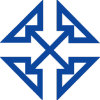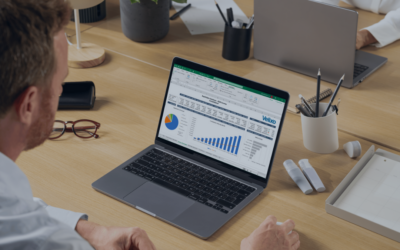As promised, I’m back this week with the third and final installment in our series of blogs discussing best practices for different business departments who now work remotely and need to use a collaboration app like Microsoft Teams to help them get things done. This time, let’s look at Microsoft Teams for IT and the six key things you should do to set up Microsoft Teams for maximum productivity.
Whether you are just beginning to use Microsoft Teams to run your IT department, or you’re not sure your setup is as efficient as it could be, this blog is for you. If you are an administrator looking for technical instructions on how to set up Teams for the entire organization, I suggest looking at these help articles from Microsoft.
Do you have colleagues working in the HR or Finance departments who are also struggling to set up Microsoft Teams? We also have helpful how to guides for them.
Okay. Now the housekeeping is out of the way, let’s move on to the promised six Microsoft Teams for IT best practices. I’ve included a video with each suggestion to help you dig deeper into each feature and see how to use it.
Create a fresh team for IT
I’ve said it before and I’ll say it again. Each department having its own team in Microsoft Teams is of paramount importance. Without that, information can easily become lost or accidentally seen by someone who would normally not have access to it. If you have outside IT consultants, or other stakeholders you need to include in your IT team, Microsoft Teams makes it easy to do this. Just type their email address and you can send them an invitation to join the team. If this option is not available to you, you’ll want to adjust one of your administrative settings. Here are instructions on how to do that.
Watch for instructions on how to create a new team
Add channels to your team for better organization
If yours is like most IT Teams, you’re probably working on several tasks at once. There’s the technical support that you provide to the rest of the organization, plans for deploying new tools, strategy planning, readiness and adoption, management and governance and more. Unless you’re an IT team of one or two, chances are some people might need access to one of these items but not the others, or all but one. In those cases, channels help you not only stay organized but also ensures your sensitive IT data stays on a need to know basis.
Watch to learn how to add channels to a team
Share documents more efficiently by uploading them directly to Teams
In IT, you have a lot of documents to keep track of, including error logs, support tickets and strategic plans. Sharing these between team members often means lengthy, cumbersome email strings. But with a collaboration app like Microsoft Teams, there is a better way. Instead of emailing files back and forth, never being sure whether the version of the document you’re looking at is the latest, you can upload files directly to a team or channel in Microsoft Teams. Doing so couldn’t be easier. It just takes a few clicks. Finally, everyone can find the documents they need all in one place and collaborate on them as though they were sitting across the table from one another.
Watch to discover how to manage documents in Microsoft Teams
Connect apps for even greater productivity
As an IT Pro, I’m sure you don’t spend your entire day in a single application. You probably use a variety of tools, from Microsoft word, Excel, Power BI, PowerPoint and more. And each time you must switch between these apps and find the file you want to work on, your focus breaks a little. It happens to the best of us. But Microsoft Teams has a handy tool called tabs to help you avoid this. With them, you can connect the other apps you use most often, including each of those I just mentioned directly to Microsoft Teams. That way, you can easily find and work on key files, without switching from one program to another.
Watch to learn more about tabs and how to use them
Use automation to lighten your workload
As an IT Pro, you know the power of technology. So why not use it to your advantage to take a few things off your plate? Microsoft Teams offers a variety of tools to help you automate simple, but often time-consuming tasks like automatically routing support tickets to the right team member were notifying someone of an important message. It’s as easy as connecting Microsoft Flow directly to Teams and then building out the workflow.
Watch to discover how to use process automation in Teams
Chat like you’re in the same room even when you’re separated by an ocean
Working in IT, you no doubt spend a lot of your day troubleshooting issues. This often means bouncing ideas off your colleagues. If you are used to doing this in face-to-face meetings or impromptu chats in the hallway, transitioning to remote work can present a bit of a challenge. However, Microsoft Teams can help you bridge the geographic divide. It offers a host of different communication options to make it easy for you to connect with your team members, no matter what your communication style.
Watch to learn about each communication method in Microsoft Teams and how to use them
We hope this guide to Microsoft Teams for IT helps you see how this powerful software can help your busy IT team adapt to the challenges of remote working. For more Microsoft Teams tips and tricks, check out these other blog posts.