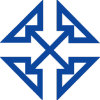In this blog post, I’m going to explain why eConnect Error Code 12013 on Source Proc taPopRcptLineInsert happens, how to fix it and what to do to avoid it in the future. Here’s a screenshot showing what the error looks like.
Why this error occurs
In the case of our client, we had recently activated a timesheet approval workflow for them in Dynamics GP. Then, they suddenly started having issues with Panatracker not receiving open purchase orders. After a little digging, we noticed that the POP10100 table contains Workflow_status column was configured as “0” or active. So, it appears that setting up the timesheet approval workflow also caused the purchase order approval workflow to become active, causing a conflict.
How to fix eConnect Error Code 12013
To resolve the conflict, we need to change the workflow_status column in POP10100 from “0” (activated) to “9” (deactivated). Here are the scripts we used: select * from Dynamics..taErrorCode where ErrorCode = 12013 select workflow_status, * from POP10100 update POP10100 set workflow_status = 9 Doing this will deactivate workflow_status on all open purchase orders.
How to avoid this error in the future.
I believe this error is the result of a problem in the eConnect code for this stored procedure. Until the developers review and definitively resolve the issue, my advice is to keep an eye on the workflow_status column. Whenever you see a zero listed in this column for a workflow you do not need, use the scripts I mentioned above to change that zero to a nine. Again, this will deactivate the unnecessary workflow. I hope this blog post has been helpful in solving your eConnect error. If you want to say thanks or have a quick question, feel free to leave us a comment below. Should you have more complicated Dynamics GP issues that you need the help of a partner to solve, please contact us. We will be happy to help! Intelligent Technologies, Inc. has been working with Dynamics GP since our founding, more than 30 years ago.