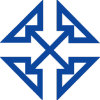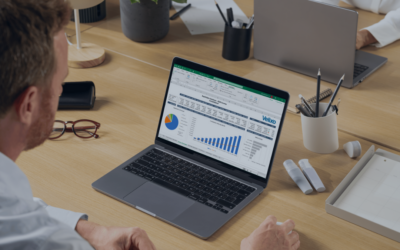As we did for finance professionals, I want to discuss some best practices for using Microsoft Teams for HR employee communication. As a human resource pro, you have a lot on your plate.
You have a variety of recruitment and onboarding activities to manage. You must keep track of information about job candidates, collaborate on and communicate with others hiring decisions and more. And often much of this work occurs during face-to-face interactions. So, switching to remote work can be a tough transition for some.
This is where Microsoft Teams can help. It can connect you with your team. And make you feel almost like you’re in the same room, even when you aren’t.
So, if you’re new to Teams, I want to help you start strongly. Or maybe you’re an established user who isn’t sure you set things up correctly? Either way, this post is for you, keep reading.
Microsoft Teams for HR Professionals: Best Practices
In the list that follows, we share 7 Microsoft Teams for HR best practices. With each, we’ve included a video that explains more about the task and how to accomplish it.
Create a fresh team, just for HR and anyone else who takes part in hiring decisions
First, check if your company already has Microsoft Teams set up. If so, it likely means you have a company wide team that includes everyone. That’s a great start. But since human resource teams handle sensitive personal data, you’ll want to also create a smaller team of Microsoft Teams Human Resource users.
If you want to include anyone who isn’t an employee of your company, you can do so easily. All you need is the person’s email address. Note: if you try to invite someone, but your Teams app won’t allow it, contact your IT department. They will need to adjust your settings to enable this feature.
Watch to learn how to create a new team
Add channels to your HR team
As I mentioned earlier, most HR teams are busy juggling multiple tasks, like hiring, streamlining the onboarding process and encouraging employee engagement. If that sounds familiar, you probably don’t want to conduct all your work in a single place. It will quickly become overwhelming and difficult to find the specific item or conversation you’re looking for. To keep things more organized, it’s helpful to create individual channels for each major project you’re working on.
To help get your creative juices flowing, here are a few examples of the channels HR teams often create in Microsoft Teams.
- Recruitment
- Onboarding
- Events
- Training
- Annual Reviews
- Employee experience improvement initiatives
Don’t want to give the entire HR team access to every channel? No problem. When you set up the channel, you can pick and choose which team members should be a part of each one. So, keeping sensitive data safe from prying eyes couldn’t be easier.
Watch to learn how to create channels within your HR team
Schedule meetings or chat on the fly with Microsoft Teams
When you run or work in a busy HR department, communication is key to keeping things moving. And when you’re suddenly taken away from the office, it’s easy to feel disconnected. But Teams has a variety of tools to help you bridge the geographical divides.
You can hold scheduled meetings with voice and video, create impromptu meetings with voice and video, send quick chat messages to an individual or group, or post information for the entire channel/team to read and respond to later. So, no matter what your communication style, Microsoft Teams has your HR department covered.
Watch to explore the different communication options available in Microsoft Teams
Upload files for simple viewing and sharing
HR teams have a lot of paperwork to keep track of. There are your organization wide HR policies, job descriptions, candidate profiles, offers made to recent hires, training content, feedback forms and more. Without some way to manage it, things can quickly get out of hand.
Do you ever wonder whether the version of a file you’re looking at is the most up-to-date? Do you waste time searching through endless email strings for a needle in a haystack? Microsoft Teams solves both problems.
With Microsoft Teams, you can upload files to a team or channel with just a couple clicks.
Watch to learn more on managing files in Microsoft Teams
Pro tip: for files that everyone in your HR department needs access to, save those to the HR team. For files that only certain people need access to, choose a channel in which to save the file. That will not only help keep you more organized, but it will also protect sensitive information.
Use a shared OneNote notebook to collect candidate feedback
OneNote easily connects to Teams and is available to anyone with an Office subscription. So, it’s a brilliant place for everyone to take and share notes during candidate interviews. This keeps everyone on the same page, without passing multiple files back and forth.
Watch to learn how to work with Microsoft OneNote in Teams
Host training sessions virtually
The immersive voice, video and screen sharing capabilities of Microsoft Teams are the next best thing to holding classroom training. Besides using voice and video to communicate your message to your training audience, Microsoft Teams’ filesharing capability also makes it easy to keep everyone on the same page with agendas, presentations and other content. Also, plug and play connections to third party apps, like Survey Monkey give you a quick and convenient way to collect participant feedback.
Watch to learn more about hosting and managing online meetings with Microsoft Teams
Keep your most important tools a mouse click away
Does your team count on human resource apps, or general productivity tools, like Excel or Power BI to analyze and report on hiring, recruiting and employee engagement data? If so, you’ll want to add custom tabs to your HR channels.
This way, you and your team can easily view the most important information. Just like working with any other file, collaborating on these apps in Microsoft Teams happens in real time. No one must wonder whether the version of the file they are looking at is the most recent and you can collect all feedback in one place.
Watch to discover how to create custom tabs in Microsoft Teams
We hope these Microsoft Teams for HR tips and tricks boost the productivity and efficiency of your HR team. For more Microsoft Teams training like this, visit our past blogs. And join us again next week when will look at how Microsoft Teams can help IT teams get their job done.