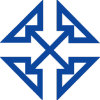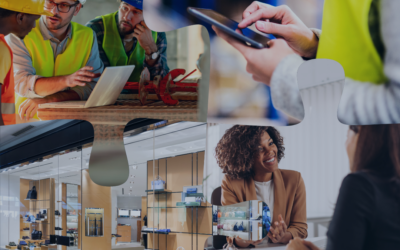We all have a million passwords to remember and keeping each of them straight can be difficult. Especially if you don’t have a system to help you keep track. Still, no matter what your favorite method for keeping tabs on all of your passwords, be it a handwritten list, a formula you follow for creating and remembering each of one or a password manager, nothing is foolproof. There’s bound to be a time where one falls through the cracks. In those cases, not being able to remember your password when you need to log into an important system like your bank account or your ERP system can be a very frustrating experience. Luckily, most online services have a streamlined the process for retrieving or resetting a lost password. Acumatica is no different. The Acumatica password reset process is easy.
Here’s how the Acumatica password reset process works:
- Go to the welcome screen for your Acumatica system. It should look something like this

At the bottom of the page, right above the copyright notice you should see a blue “Forgot your credentials?” link. Click that.
Next, you’ll see the password recovery screen. It looks like this.

- Enter your username then username then click ”Submit.”
- Instructions for the next steps will come to the email address tied to your Acumatica account. Not sure what that is? Contact your system administrator.
- Once you receive the email, open it and look for the password recovery link. Click it. This will open a screen where you can choose your new password.
- In the boxes labeled “New Password” and “Confirm Password” type the new password you would like to use.
- Optional: If you chose a password recovery question, enter the answer to it in the box labeled “Your Answer.”
- Now, you’re all set to sign in with your new password. Click the “Sign in” button to go back to the welcome screen to enter your new credentials and log in.
What if I forgot my Acumatica username? Can I reset it?
Absolutely. The process is very similar to doing an Acumatica password reset. Follow these five simple steps.
- On the welcome screen shown above in step one of the Acumatica password reset instructions, click the “Forgot your credentials?” link
- On the password recovery screen that appears next, click the option labeled “Forgot your username?”
- In the “email address” box, enter the address associated with your Acumatica account.
- Click the “Submit” button.
- In just a few minutes, you’ll get an email from Acumatica with your username. If you know your password, you can now log in as usual. Otherwise, if you’ve forgotten your password and your username, follow the Acumatica password reset instructions above.
We hope these Acumatica password reset instructions ease the frustration you feel over losing that all-important Acumatica password and help you get back to work quickly. For more Acumatica tips and tricks like this one, check out our other Acumatica Pro Tip blog posts.
If you have an idea for a future Acumatica Pro Tip blog, send us an email. We want to make these posts as useful as possible for Acumatica users. So, we always love hearing our readers’ suggestions.